The accuracy of the ‘Waiting for Response’ filter in the Messaging tab has been improved by using Artificial Intelligence to better filter out the messages that do not actually warrant a response.
myKaarma
Communications
The accuracy of the ‘Waiting for Response’ filter in the Messaging tab has been improved by using Artificial Intelligence to better filter out the messages that do not actually warrant a response.
The filter is now divided into two filters, each with two sub-filters:
Waiting for Response
Active Messages
Missed calls
Not Waiting for Response
No Response Required
Responded To
When Service Advisors receive a message from a customer and no action is taken to respond, after 15 minutes myKaarma will use its AI technology to organize the customer threads into the proper filter. Since our system is still learning, Service Advisors and Managers will be able to manually mark and reorganize their customer threads in the case of any misclassifications.
The improvement will use automation to better organize the customer threads that are actually expecting a response. There will be two separate filters now, each with two sub-filters as shown below.
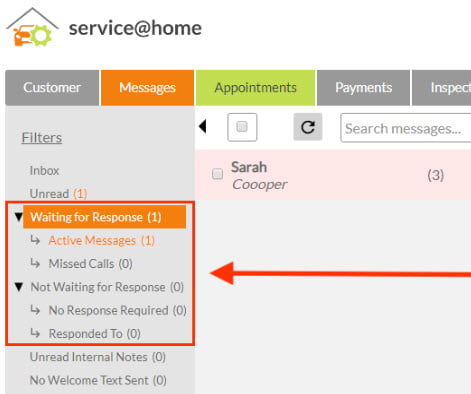
The purpose of having two filters is so that if a customer thread gets misclassified by the system, you will be able to reorganize it into the proper filter manually by clicking on the actions dropdown. You can move threads from ‘Waiting for Response’ to ‘Not Waiting for Response’ and vice versa.
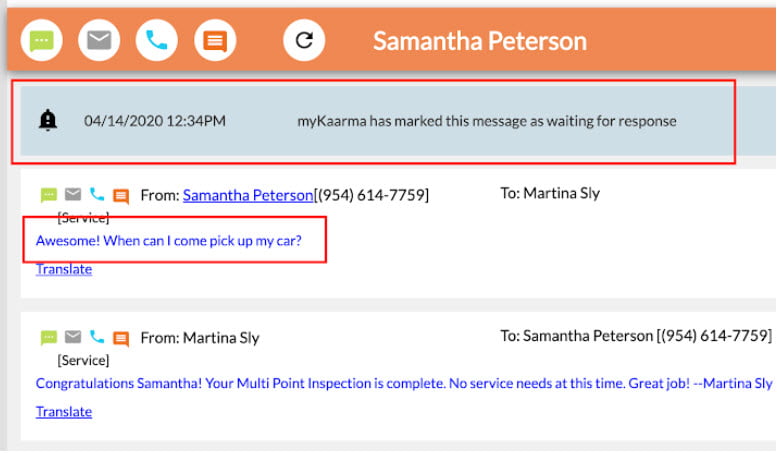
2. If a message comes in that does not need a response, it will be classified into the ‘No Response Required’ filter within ‘Not Waiting for Response’.
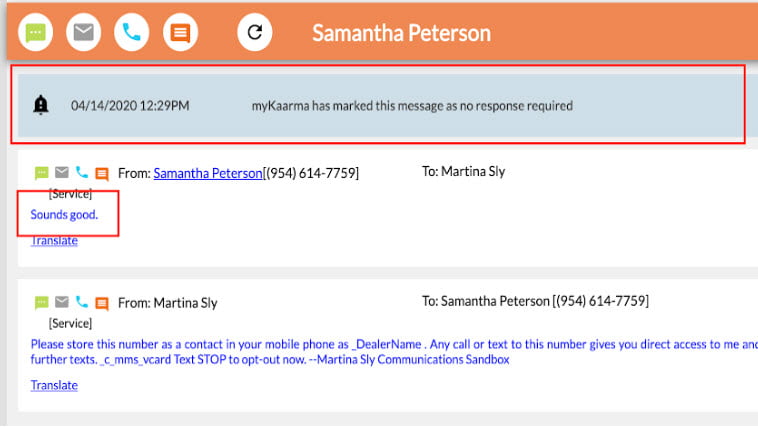
3. If a customer has been responded to manually (ex. Responded in person) the thread can be marked as ‘Responded’ by either clicking on one of the action buttons on the notification, or selecting one of those options in the actions dropdown, and the customer thread will be moved from ‘Waiting’ to ‘Responded To’ in the filter.
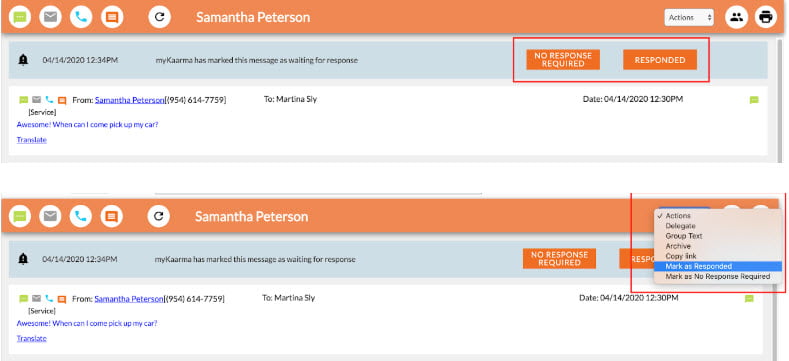
4. Any inbound calls that are shorter than 15 seconds will be assumed to be missed calls and will be classified into the filter.
Keep an eye on both filters to make sure that customer messages are being attended to promptly and adequately.
8980 Perry Hwy
Pittsburgh PA, 15237
Add India Tower, 6A
10th Floor, Plot #A, Sector 125
Noida, U.P. 201303, India
290 King Street E
Kitchener, ON, N2G2L3, Canada
Take payments during outages