As a manager, if you would like to set up working remotely for your BDC team, follow these simple steps. By doing this, you will be able to route all inbound AND outbound calls through the myKaarma system to their preferred phone number.
myKaarma Desktop
Desktop
Communications
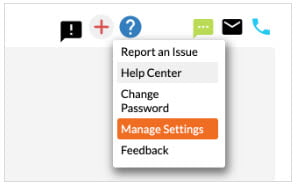
2. In the “Manage Users” section, search for your active BDC users. You can search individually by name or search “BDC” to search by role.
3. Once you have located the users, click on “details” on the right side of the row.
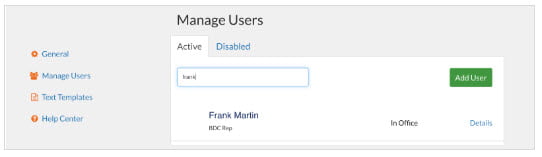
4. In the details, you will see the following settings:
Change the “Direct Dial Phone” to the users preferred phone number (cell phone or home phone).
5. Once the correct phone number for working remotely has been entered, scroll down to the bottom and click on “save” to update the settings. Follow these same steps for the rest of the users that will be working from home. Contact support@mykaarma.com if you would like to download myKaarma on your home computer.
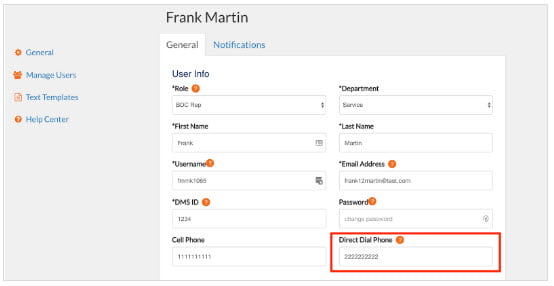
8980 Perry Hwy
Pittsburgh PA, 15237
Add India Tower, 6A
10th Floor, Plot #A, Sector 125
Noida, U.P. 201303, India
290 King Street E
Kitchener, ON, N2G2L3, Canada
Take payments during outages